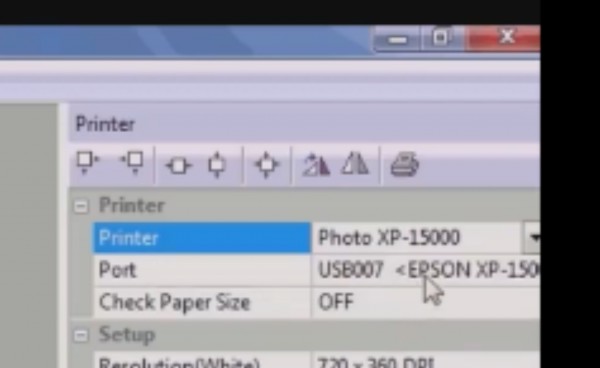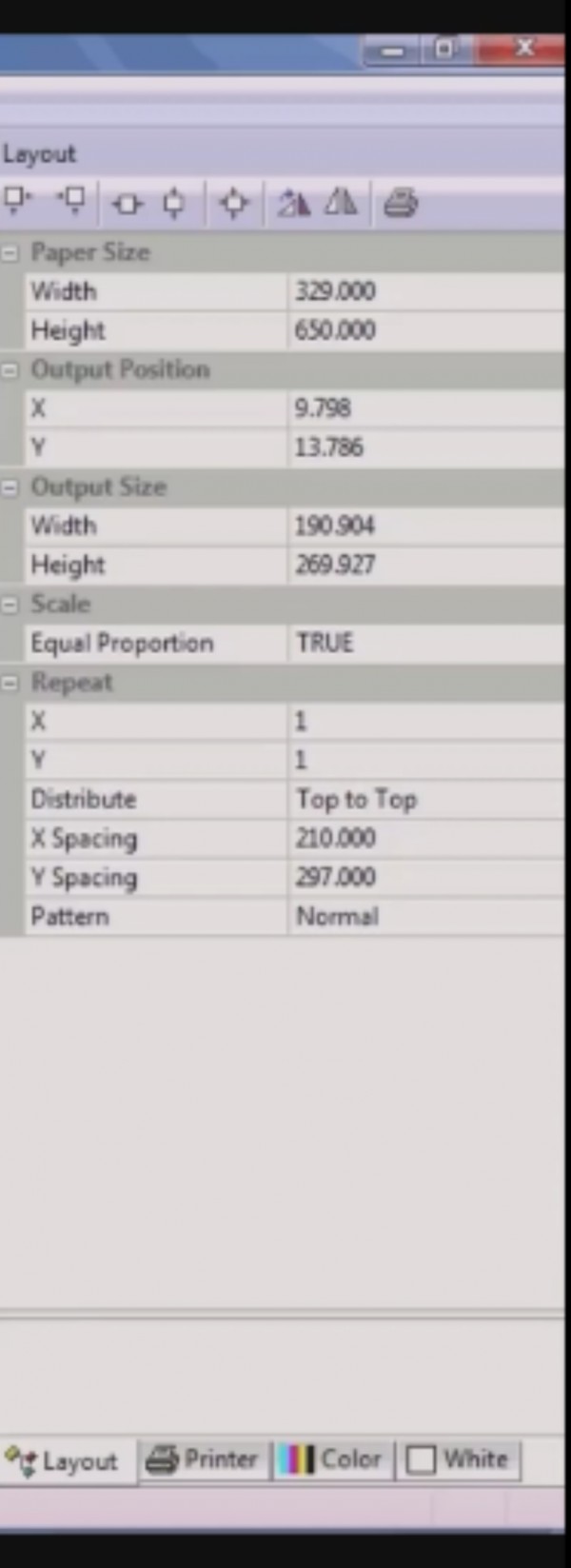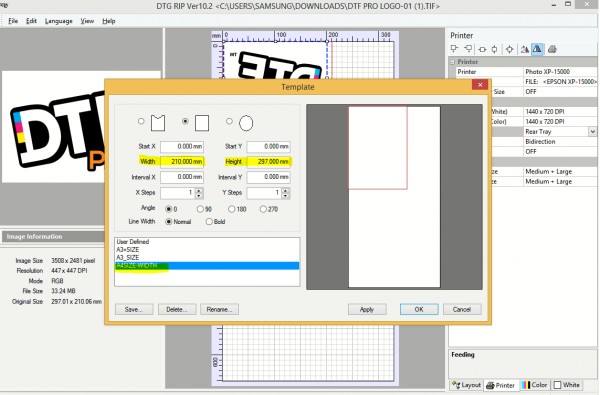DRIVERS :
You need to ensure that you have installed both the LATEST complete XP15000 driver from Epson, and the LATEST ACRO version. There are instances where older XP15000 drivers, or the simple / native driver that is installed automatically when you plug your printer in, may cause conflicts. If your system is working fine, then you don't need to uninstall/reinstall the latest drivers, but if you are having any issues such as the printer not communicating with the RIP, you need to install the latest drivers to ensure there are no conflicts in software, as follows:
To install the latest drivers, you need to first uninstall the existing drivers (uninstall both the Epson and Acro drivers), and then reinstall the latest (and full) drivers from both Epson and Acro:
As of the time of this post, the latest Epson Driver is dated 05/18 and can be downloaded here.
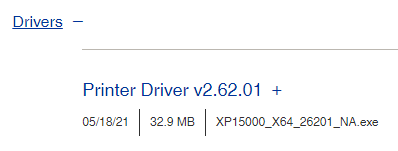
You can request the latest Acro driver within 6 months of purchase of a V10 or newer RIP from an authorized reseller (https://acrorip.com/where-to-buy.php).
Make sure that you uninstall any and all prior version(s) of Acrorip first, remove the dongle and restart your PC, then download and install the newest Acro driver, and insert your dongle thereafter.
SETTINGS :
As for the RIP settings themselves, you need to ensure the following are set correctly:
REAR TRAY should be selected on the Printer Tab (without this, the printer will have feeding issues):
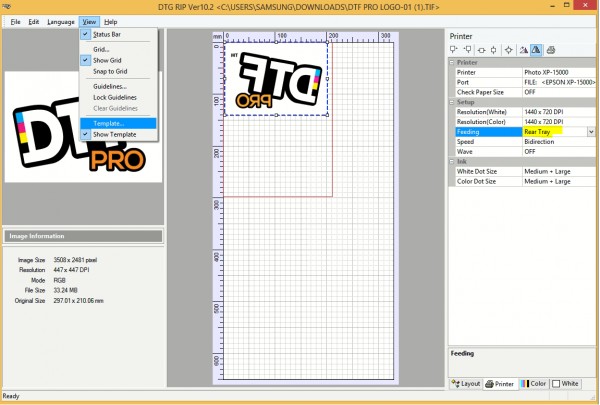
And your paper sizes need to be set accurately (otherwise you may have issues with the image size and locations printing incorrectly):
A4 sized paper should be entered as 210mm width
A3 sized paper should be entered as 329mm width.
These size widths need to be set on the template, AND on the page size setting of the LAYOUT tab.
Also the check paper size should be off in the PRINTER tab.